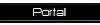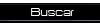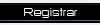Criando uma estátua desde uma pessoa no Photoshop
Página 1 de 1
 Criando uma estátua desde uma pessoa no Photoshop
Criando uma estátua desde uma pessoa no Photoshop
Creditos ao autor 
E dnovo com preguiça de traduzir o tutorial
Preview

Step 1 : Ideally, you should create new sets to place the layers in, but since everyone doesn't have that capability, I'm doing this without the use of sets.
Working on the Moss pic as the background layer, duplicate it. This way you still have your original pic in case something goes wrong (which it does). After duplicating it, desaturate the layer which will remove all color tones and it will look like this.


Step 2 :In order to add the marble, you first must make a selection of the Moss pic. I like to use the pen tool to make certain selections (if you have a Wacom tablet, it makes this much easier).

Step 3 :Once the path is closed, I save it in the path palette by double clicking it and renaming it. Once it's saved, and the path still selected in the palette, i continue to add to the path by drawing a path around the areas above the shoulders and inside the thumbs, so i have a complete path outlined of Kate and it should look like this with the path visible.

Step 4 : Once the path is done, import the marble pic (or just drag the background layer of the marble pic onto the Kate Moss pic) and place the layer above the desaturated layer. Create a layer mask on the marble, command click the saved path in the palette which makes a selection, inverse it, and fill with black and you get this:

Step 5 :Change the layer mode of the marble to Multiply. Adjust the opacity of the layer till it looks right to you. In this case I set it to 87% and it now looks like this:

Step 6 : It's getting there. It looks good now, but statues don't have real eyes. First, draw another path around her left eye excluding the eyelashes, and save the path (we'll use this path later). Next, create a new layer, use the clone tool and select an area of the marble as your source and clone it around the eye. You'll want to pick an area similar to one already around the eye.

Step 7 :To do the eye, command click the saved eye path which will make a selection. Next use the clone tool to clone an area of marble inside the selection.

Step 8 :Next, with the area still selected, create an adjustment layer with the Hue, Saturation, Lightness. In this case, I selected colorized, set the hue to 27, saturation to 12 and Lightness to -21.

Step 9: To make the eye more three dimensional: With the eye still selected, create a new layer. Set the layer opacity to 65%. Using the gradient tool, set to black to transparent, drag the gradient tool from the top down about a third of the way. You do not want to drag it the entire length of the selection.

Step 10: With eye still selected keep using the gradient tool around the eye adding more shadow to it.

To make the right eye, just duplicate the layers for the right eye, link them together, and flip them horizontally and place them over her right eye. There is some fine tuning which needs to be done to complete the eyes totally. I painted in black around parts of the eye, lowered the layer opacity and applied a gaussian blur; used the burn tool on parts of the eyes to make them different along with cloning out a small part of the left eye. You'll want to try different things to get the eye the way you want it.
Step 11 : To finish the piece, create a new level adjustment and move it to the top of the other layers. Load the selection of the desaturated Kate Moss layer mask. This will kept the levels adjustment from affecting the background pic (which isn't in yet). Working on the new levels adjustment layer, adjust the levels to add more depth to the pic


E dnovo com preguiça de traduzir o tutorial
Preview

Step 1 : Ideally, you should create new sets to place the layers in, but since everyone doesn't have that capability, I'm doing this without the use of sets.
Working on the Moss pic as the background layer, duplicate it. This way you still have your original pic in case something goes wrong (which it does). After duplicating it, desaturate the layer which will remove all color tones and it will look like this.


Step 2 :In order to add the marble, you first must make a selection of the Moss pic. I like to use the pen tool to make certain selections (if you have a Wacom tablet, it makes this much easier).

Step 3 :Once the path is closed, I save it in the path palette by double clicking it and renaming it. Once it's saved, and the path still selected in the palette, i continue to add to the path by drawing a path around the areas above the shoulders and inside the thumbs, so i have a complete path outlined of Kate and it should look like this with the path visible.

Step 4 : Once the path is done, import the marble pic (or just drag the background layer of the marble pic onto the Kate Moss pic) and place the layer above the desaturated layer. Create a layer mask on the marble, command click the saved path in the palette which makes a selection, inverse it, and fill with black and you get this:

Step 5 :Change the layer mode of the marble to Multiply. Adjust the opacity of the layer till it looks right to you. In this case I set it to 87% and it now looks like this:

Step 6 : It's getting there. It looks good now, but statues don't have real eyes. First, draw another path around her left eye excluding the eyelashes, and save the path (we'll use this path later). Next, create a new layer, use the clone tool and select an area of the marble as your source and clone it around the eye. You'll want to pick an area similar to one already around the eye.

Step 7 :To do the eye, command click the saved eye path which will make a selection. Next use the clone tool to clone an area of marble inside the selection.

Step 8 :Next, with the area still selected, create an adjustment layer with the Hue, Saturation, Lightness. In this case, I selected colorized, set the hue to 27, saturation to 12 and Lightness to -21.

Step 9: To make the eye more three dimensional: With the eye still selected, create a new layer. Set the layer opacity to 65%. Using the gradient tool, set to black to transparent, drag the gradient tool from the top down about a third of the way. You do not want to drag it the entire length of the selection.

Step 10: With eye still selected keep using the gradient tool around the eye adding more shadow to it.

To make the right eye, just duplicate the layers for the right eye, link them together, and flip them horizontally and place them over her right eye. There is some fine tuning which needs to be done to complete the eyes totally. I painted in black around parts of the eye, lowered the layer opacity and applied a gaussian blur; used the burn tool on parts of the eyes to make them different along with cloning out a small part of the left eye. You'll want to try different things to get the eye the way you want it.
Step 11 : To finish the piece, create a new level adjustment and move it to the top of the other layers. Load the selection of the desaturated Kate Moss layer mask. This will kept the levels adjustment from affecting the background pic (which isn't in yet). Working on the new levels adjustment layer, adjust the levels to add more depth to the pic

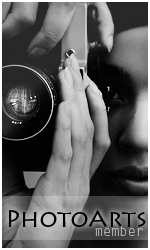
Daredevil- Membro

 Mensagens : 447
Mensagens : 447 Moedas : 10505
Moedas : 10505 Data de inscrição : 23/07/2010
Data de inscrição : 23/07/2010 Idade : 27
Idade : 27 Localização : Belo Horizonte MG
Localização : Belo Horizonte MG Ocupação : Designer
Ocupação : Designer Humor : Muito Palhaço ;D !!!!!
Humor : Muito Palhaço ;D !!!!! Sexo :
Sexo : 
 Tópicos semelhantes
Tópicos semelhantes» Criando faíscas no Photoshop
» Criando uma cortina no Photoshop
» Criando um efeito 3D esticado no Photoshop
» Criando fontes orgânicas no Photoshop
» Criando um carro esporte no Photoshop
» Criando uma cortina no Photoshop
» Criando um efeito 3D esticado no Photoshop
» Criando fontes orgânicas no Photoshop
» Criando um carro esporte no Photoshop
Página 1 de 1
Permissões neste sub-fórum
Não podes responder a tópicos|
|
|